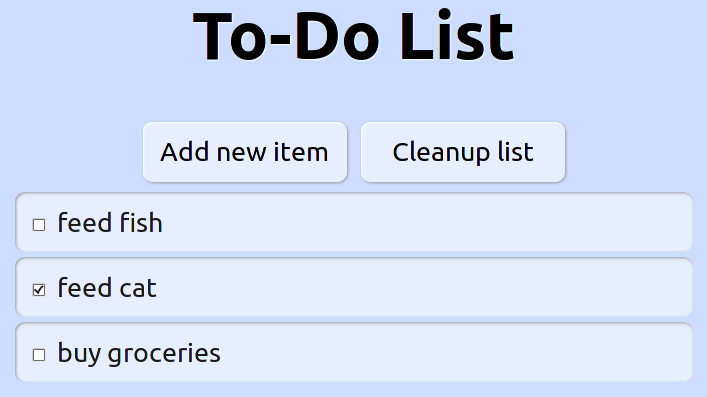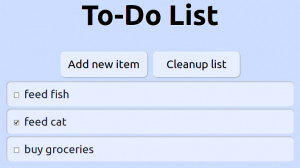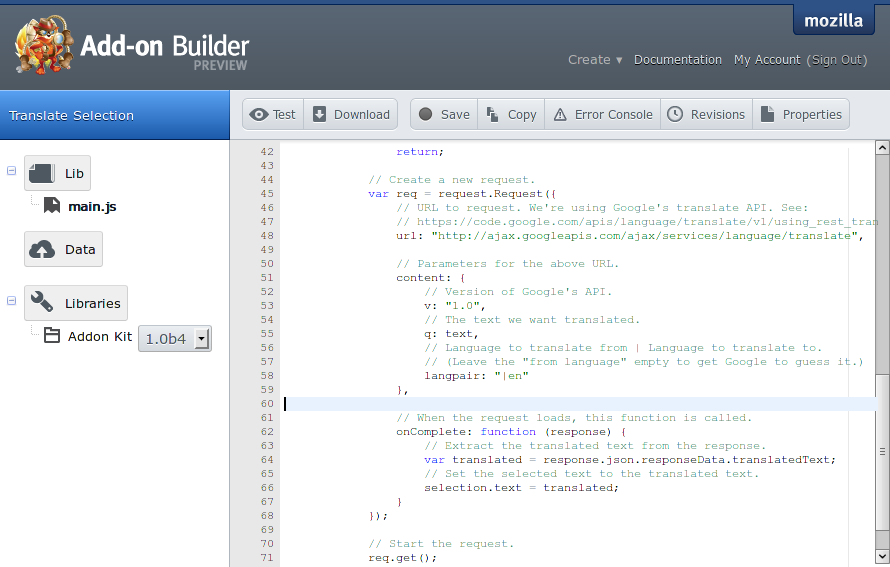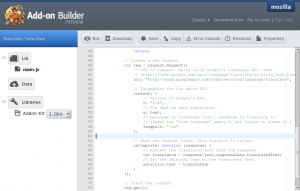Lately I’ve been working on firmware written in Rust for the SAMD21 microcontrollers – these are the same as used in Arduino Zero for instance. The Rust ecosystem for microcontrollers is still in its early days, but is moving quickly and I think in a good direction.
One of the most exciting developments in this new Rust firmware world, is the first-class tooling, including for debugging. I gave a little “show and tell” at the November session of Code Craft, and wrote up a summary there – check it out if you’re interested!
If there is enough interest, maybe we could organise a series of evenings where we put together some little thing that involves a microcontroller and programming it with these new tools?